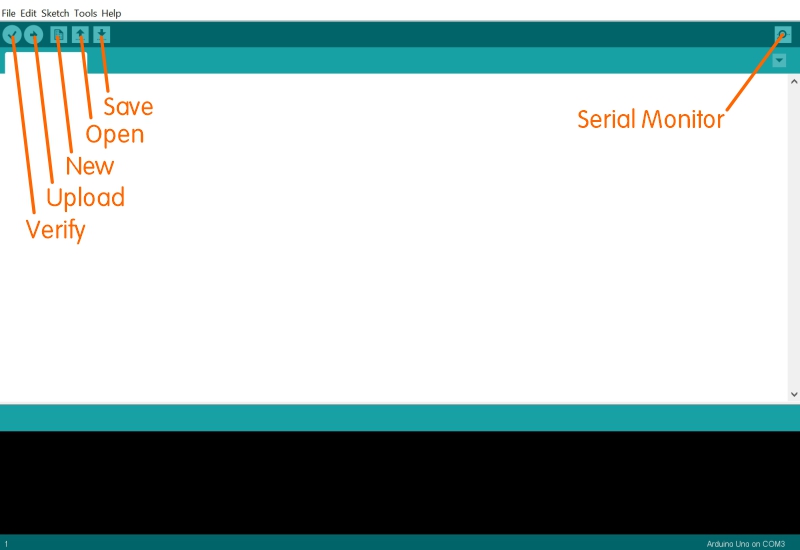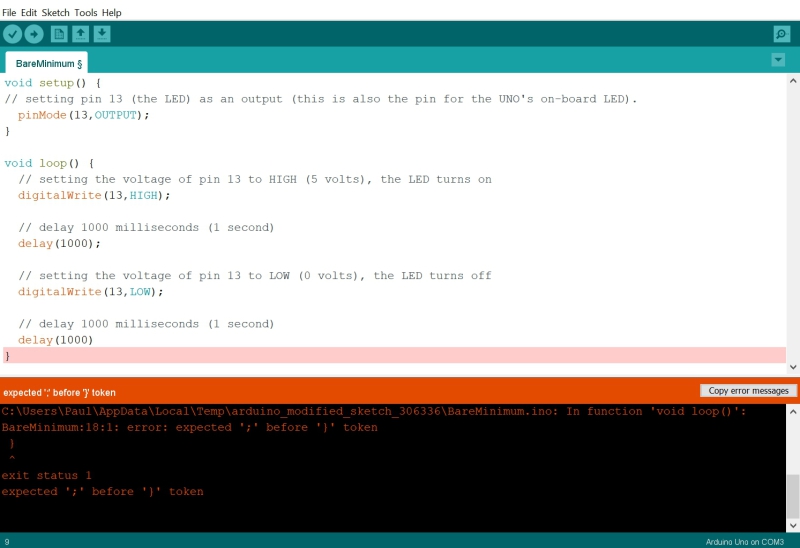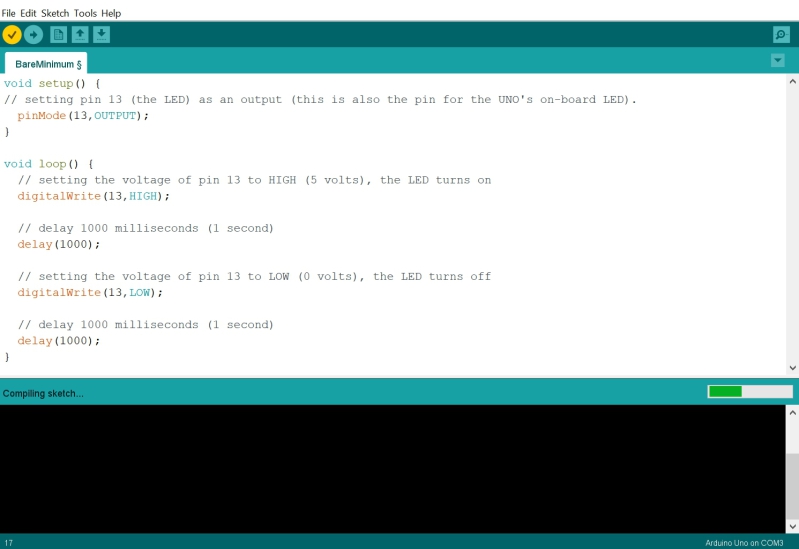Once you have installed and opened your Arduino Desktop IDE (Integrated Development Environment) you will notice a few tools above the white code area.
Verify: You can test the code before you upload it to your Arduino. This allows you to trouble shoot your code without overwriting the code already on your Arduino.
Upload: Uploads your code to your Arduino.
New: Creates a new Sketch (Arduino program).
Open: Opens an existing Sketch.
Save: Saves a Sketch you have just created or modified.
Serial Monitor: This allows you to view the data being sent through the serial port. It is often used to monitor the process of a program or view data collected by a sensor.
You can also view your data as a graph by opening the Serial Plotter (Tools / Serial Plotter).
If an error is found when you "Verify" your code, you will receive a notice in this lower black section.
After you have successfully “Verified” and “Uploaded” your code to your Arduino, you will receive a full green “Upload Progress Bar” (lower right corner of the white code area).
Return to www.introductiontoarduino.com
| |